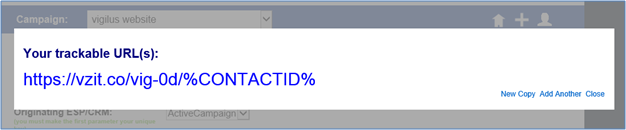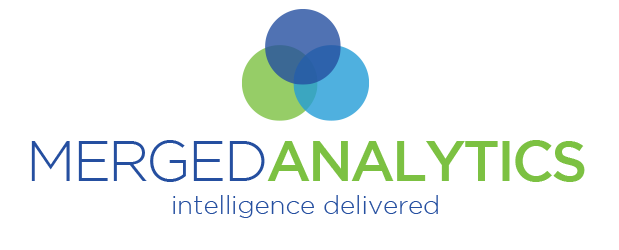Active Campaign <-> MERGEDANALYTICS INTEGRATION SET UP INSTRUCTIONS
Follow the steps below to get the information needed to configure integration between MergedAnalytics and Active Campaign.
Step 1. In Active Campaign….Click on “Settings “
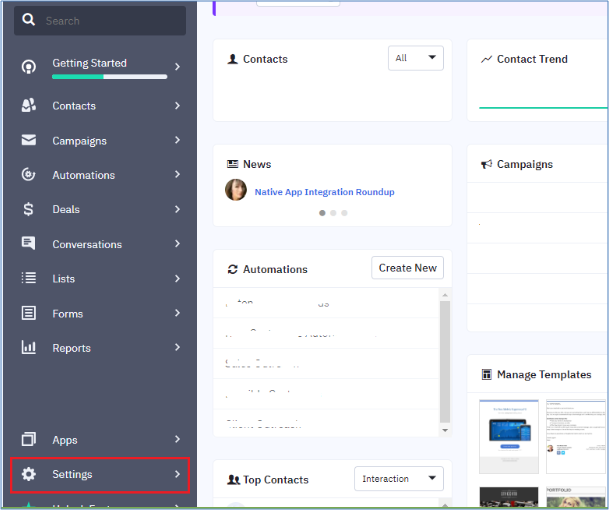
Step 2 – Once in “SETTINGS” please select” DEVELOPER”
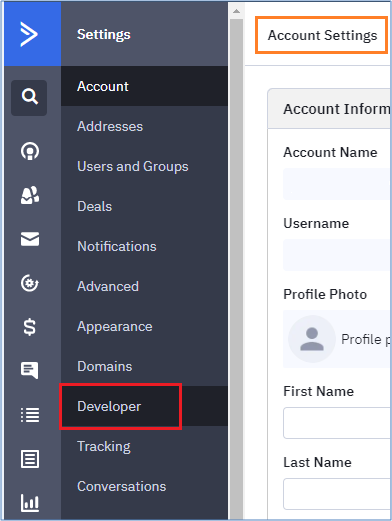
Step 3. You will need both the URL and API credentials when configuring the Active Campaign integration in MergedAnalytics so keep this information handy!!!!
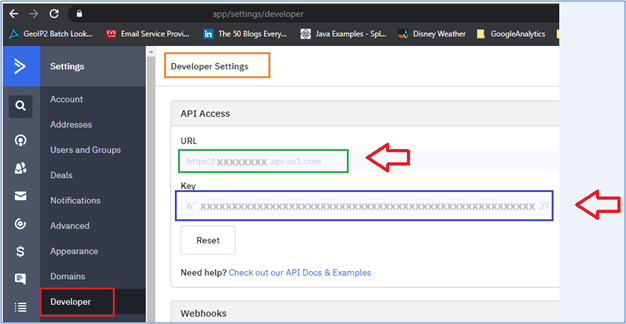
Step 4. Login to the MergedAnalytics Portal.
With your mouse hover over the” +” sign and select “Add New API Configuration”
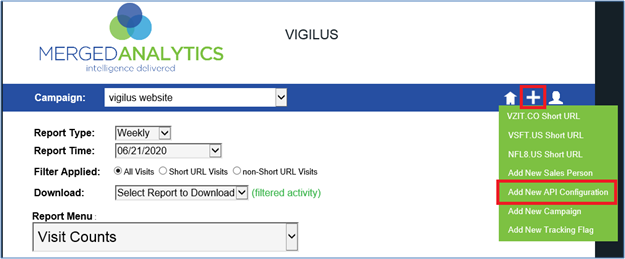
Step 5. Configure the integration between Active Campaign and MergedAnalytics
- In the “External API Choice” field select “ActiveCampaign”
- Paste the Key from Active Campaign in the “API Key” field
- Paste the URL in the “Your API Access URL” field
- Give the campaign a name in the “Unique Configuration Name” field
- When finished press “SUBMIT”
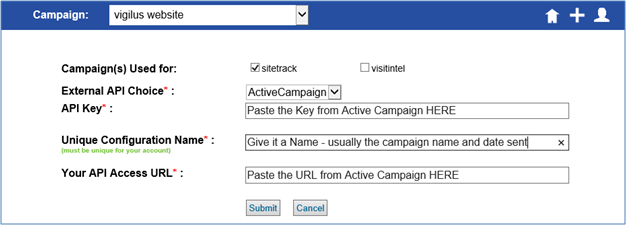
You are now ready to CREATE YOUR SHORT URL(s) with Active Campaign integration
Step 6. – You are now ready to create a SmartLink
Hover over the “+” and select “VZIT.CO Short URL”
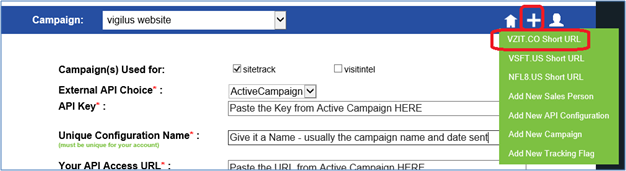
Step 7. Configure the following to create your SmartLink
- “Originating ESP/CRM” – Select ActiveCampaign
- “Final URL Type” – Select the “Destination” radio button
- “Final Destination URL” – This is the landing page you want the recipients to end up on
- “Where Users are referred from “ – This is where they start from . In this case I would do the following….http://activecampaign.com/email-blast-062620
- “Friendly Name” – This is to help you locate this short url later on if needed within the M.A Portal
- “Special Tag Request” – In this scenario this setting can be left blank and is not needed
- Press Submit
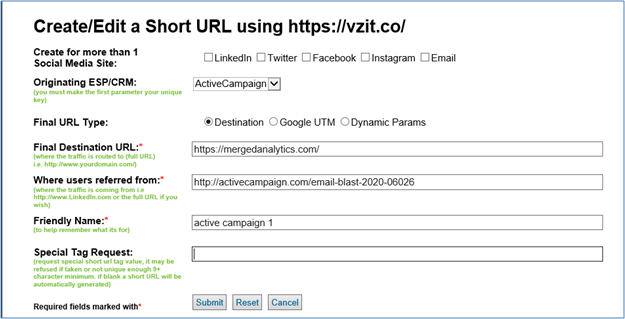
Step 8 – Copy your newly created SmartLink and place it in the email template you are sending out in Active Campaign.