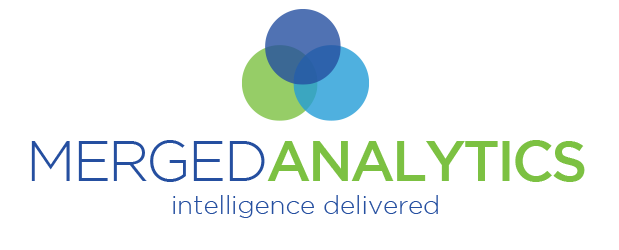MergedAnalytics Data Connectors
What are they?
Data connectors in MergedAnalytics could be called a “simple data integration”. The main idea is to give MergedAnalytics users the ability to connect visitor information tracked on MergedAnalytics from an e-Marketing effort to data inside of a 3rd party platform (like MS Dynamics CRM) where a full API integration is not desired or not currently available.
Currently we have 2 Data Connectors, though we see the possibility of more in the future. The 2 currently available are for MS Dynamics CRM and ClickDimensions, which runs on MS Dynamics.
How do they work?
MergedAnalytics Data connectors are very a simple utilization of a web resource. Once configured, you will use the 3rd party platform to send emails to your e-Marketing contacts/leads. These emails will use a SmartLink™ from the MergedAnalytics platform for any links you want to capture visitor information from.
When a recipient of your email clicks a link monitored by MergedAnalytics, your activity notification will link that visitor back the data stored in the 3rd party platform, thus you will know the individual that visited the link – and any other page(s) they visited during their activity. As a bonus, for a short period of time, if that same user comes back to the resource without clicking the link in your email, you will still know it was them visiting (no cookies are used to handle this).
Setting up a Data Connector
Setting up a Data Connector is very easy. They are “Campaign” specific, so if you are managing more than one campaign in MergedAnalytics, you will need to add this configuration information to each campaign.
- Login to your MS Dynamics instance and open a Contact or Lead. Then highlight and copy the URL.
- Most likely the URL will look similar to the following (where UNIQUEDOMAIN is your instance’s unique domain name, and the appid parameter is your instance’s appid): https://UNIQUEDOMAIN.crm.dynamics.com/main.aspx?appid=a0dc0a00-f00f-e000-a00d-000d0a000000&forceUCI=1&pagetype=entityrecord&etn=contact
however, we don’t need the whole URL as it is specific to having an entity open. We only need the following:
https://UNIQUEDOMAIN.crm.dynamics.com/main.aspx?appid=a0dc0a00-f00f-e000-a00d-000d0a000000
Login to your MergedAnalytics portal, and go to “Admin Tools”

4. Expand “Campaign Wide Settings” admin tool

5. At the bottom add the URL you copied in step #3 to the appropriate Data Connector (either MS Dynamics CRM or ClickDimensions)
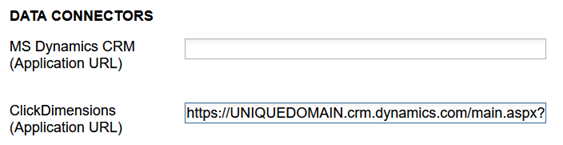
6. Then click the “Save” button for the “Campaign Wide Settings” tool to save the change.
Using a Data Connector
As mentioned, you will only use a Data Connector with a SmartLink™. This process assumes you know how to normally setup a SmartLink™ and is focused on showing you the additional steps to take.
(1) Create a new SmartLink™ (for example a vzit.co SmartLink™)
(2) At the top, use the provided drop down to associate this SmartLink™ with the Data Connector you just setup. Data connector choices will always be followed by (dc)
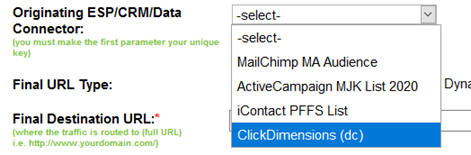
(3) After making your Data Connector selection there may be a new choice to make, as there is in the case of MS Dynamics CRM and ClickDimensions. In these cases, you need to tell us if the traffic using this SmartLink™ is from Contacts, Leads, or Both. Once selected you will see radio button choices. If nothing is chosen, it assumes “Contacts”

Chose “Contacts” if you are only communicating with Contacts, choose “Leads” in you are only communicating with Leads, otherwise, choose “Both”
The difference is the SmartLink™ code that you will receive when you save the SmartLink™. This is the code you will use as part of a link you send in your communications from MS Dynamics CRM or ClickDimensions.
For example, a URL for “Contacts” will look like:
https://vzit.co/vtl-0H/${Recipient.contact.contactid}~C
for “Leads” it will look like:
https://vzit.co/vtl-0I/${Recipient.lead.leadid}~L
but for “Both” it will look like:
<#assign x=Recipient.contact.contactid[0]!”null” />
<#if x==”null”>
<a href=”https://vzit.co/vtl-0j/${Recipient.lead.leadid}~L” target=”_blank”>
<#else>
<a href=”https://vzit.co/vtl-0j/{x}~C” target=”_blank”>
</#if>