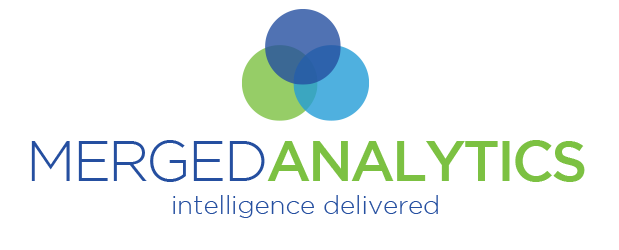This document outlines the steps to add a Referrer Policy Meta Tag to a site hosted on Wix that restores the ‘Referrer Policy’ to “no-referrer-when downgrade” from the recently forced change by Google of “strict-origin-when-cross-origin”. For further information about this global change by Google please read this article.
Otherwise, after logging in to your Wix site, do the following:Navigate to the SEO elements
- Navigate to the SEO elements
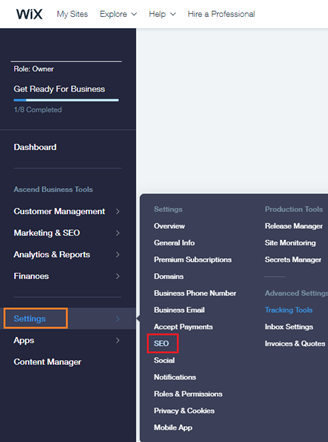
2. On the screen you arrive at, click the “See More” button for the “Additional SEO Tools”
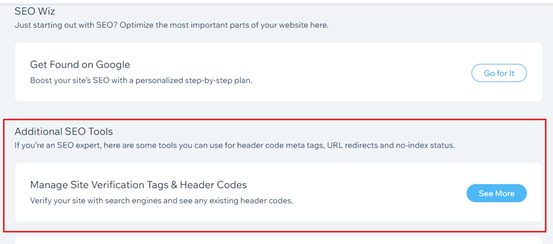
3. On the next screen you need to specify you want to add some “Custom Code”, just click on the outlined link shown below
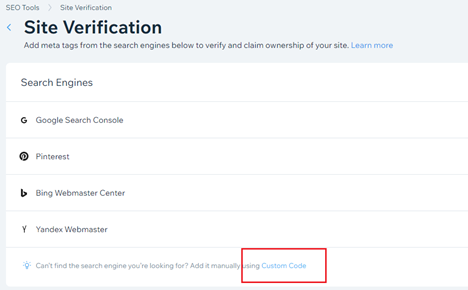
4. On the next page (likely labeled “Tracking Tools”) in the upper right you should see a button labeled
“+ New Tool” – the button should reveal a menu, choose “</> Custom” as shown below.
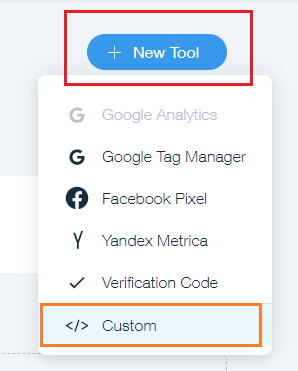
5. In the screen that pops up, fill it out similar to the following (you can make the name whatever you want it to be, we just used “Allow Referrer”) – then click “Apply Button”. For the top line you can copy and paste this <meta name=”referrer” content=”no-referrer-when-downgrade” />
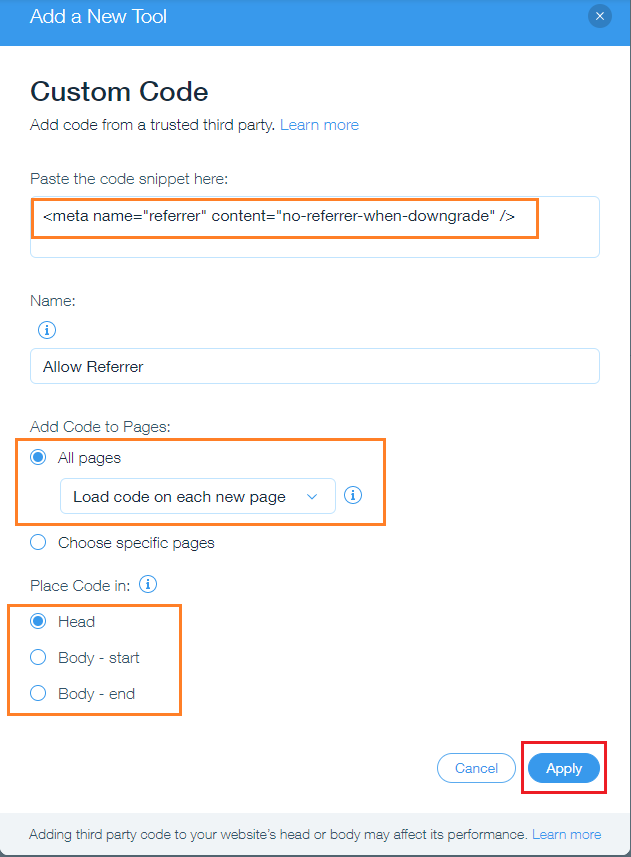
6. When done, the “Tracking Tools” page should look like this, if you also have Google Analytics configured. The ‘Allow Referrer’ panel is what would have been added.
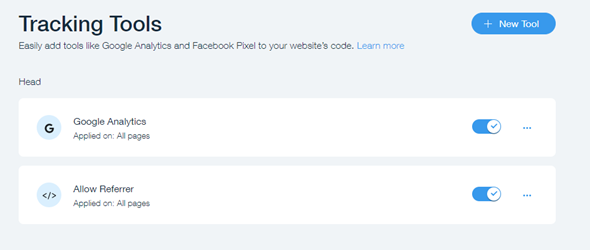
All Done!